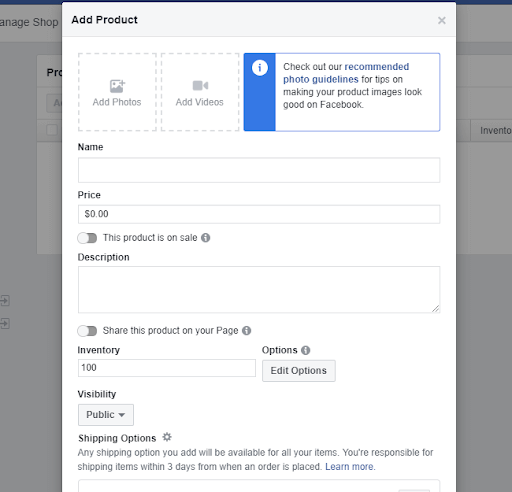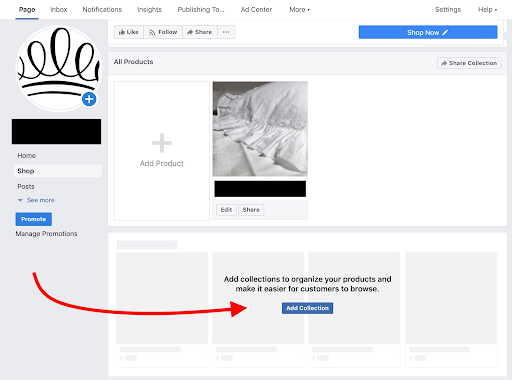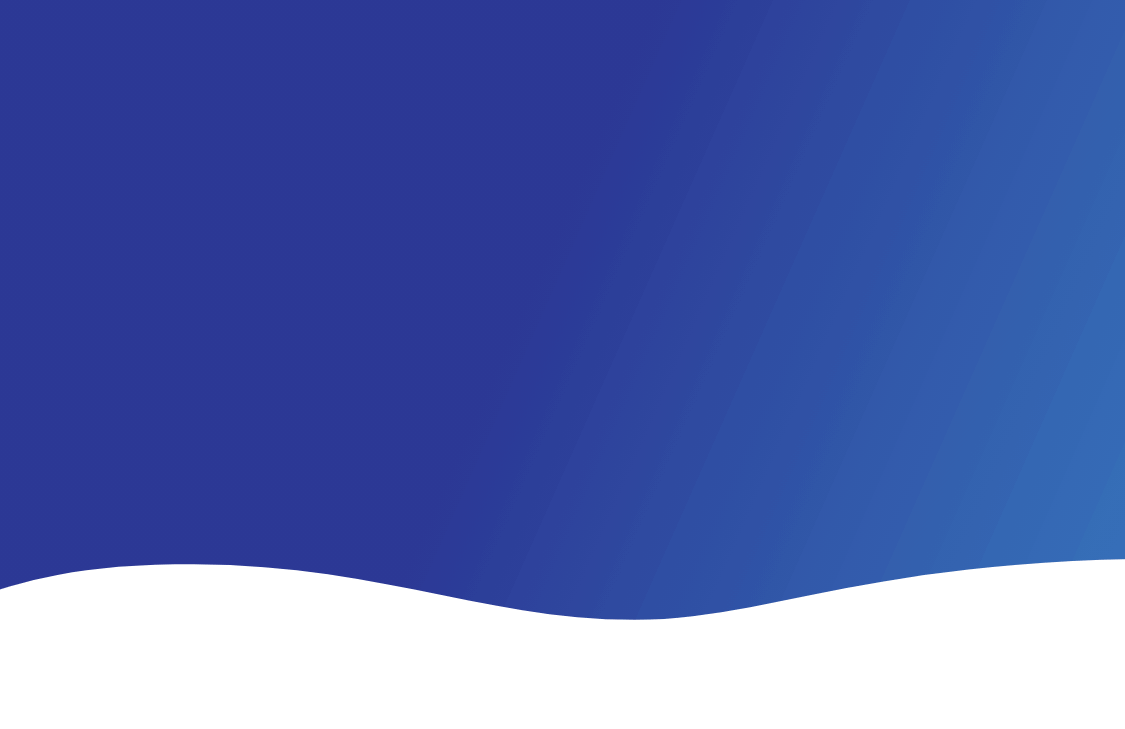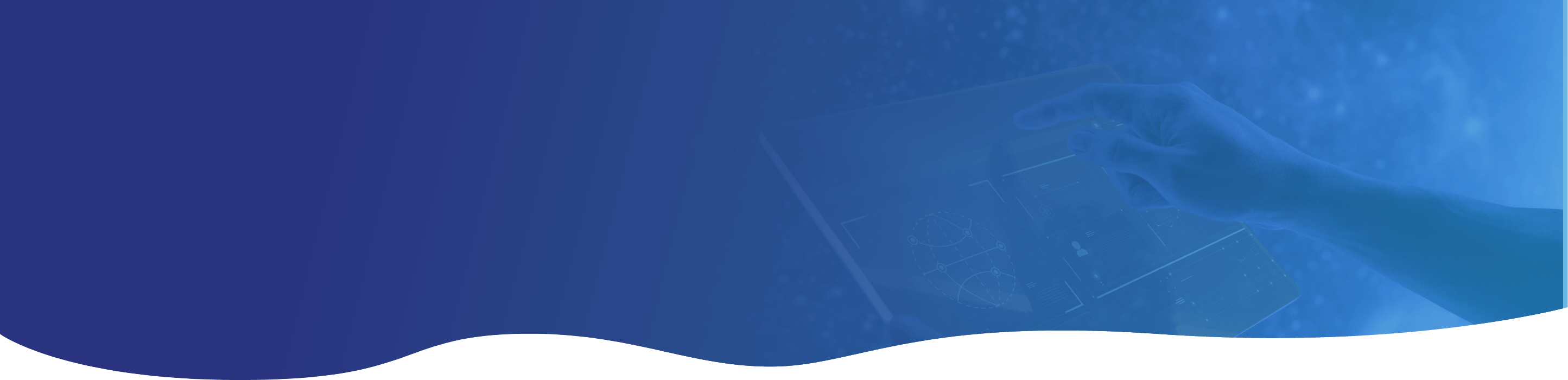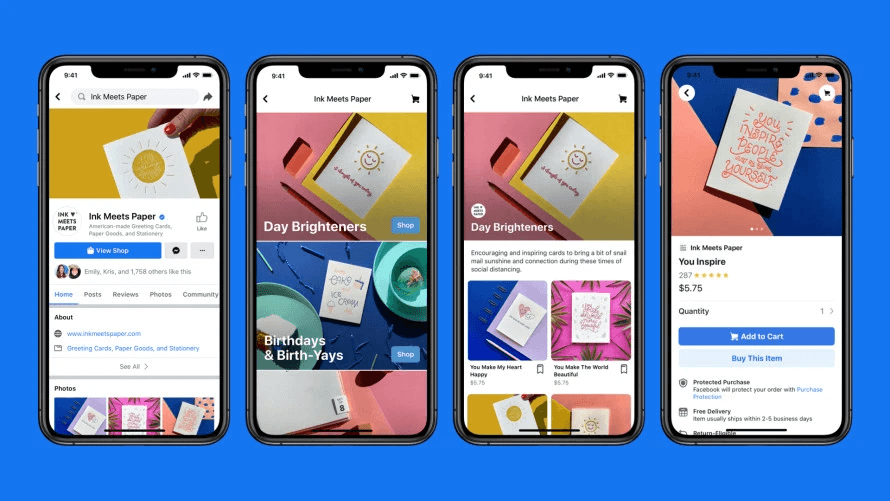Want to take your business online but not sure where to start? Facebook Shops is very easy to set up and only takes a few steps.
Facebook released a new feature where small business owners can now set up their own online shop directly on their Facebook Page in efforts to help with the economic recovery around COVID-19. 31% of small businesses have stopped operating and those who have survived moved their business completely online! This is the difference of staying afloat and going under. There are 1.6 BILLION Facebook users! Most people spend an average of 40+ minutes per DAY on this platform so why not take advantage of it!
Creating a shop is completely FREE! This is very different from Marketplace because you are setting up your own store online and hand picking the products you want to show off.. Consumers can purchase from your shop directly without going to an external website. This makes it a better experience for people and will in turn close more sales in general. Before Facebook Shops, consumers would be taken to an external website that usually took FOREVER to load. Customers lose interest when they have too many roadblocks (pop-ups, email sign ups, etc.) and eventually leave the page and not purchase something. This new feature is native and seamless!
In this article, I will show you how easy it is to set up but please don’t stop here! There are plenty of strategic ways to promote your FB Shop! My advice is to partner with someone who knows what they are doing AKA me (edit this however you want lol). You are going to want to make sure that people actually come across your business. There are 60 million other small businesses on Facebook so you will need to be strategic about how to promote your Facebook Shop. (this will be another article… what do you think?)
How to set up Fb shops:
Before you get started, you will need a FB account and a FB business page. You will need to be logged into your business page.
Step 1:
Locate the Shop tab on the left side and click on it. If you don’t see the Shop tab, you will have to go to Settings then select template and tabs, find the current template and click Edit. From there, you can find the Shopping template. (can use another pic i stole this from someone bc im lazy rn)
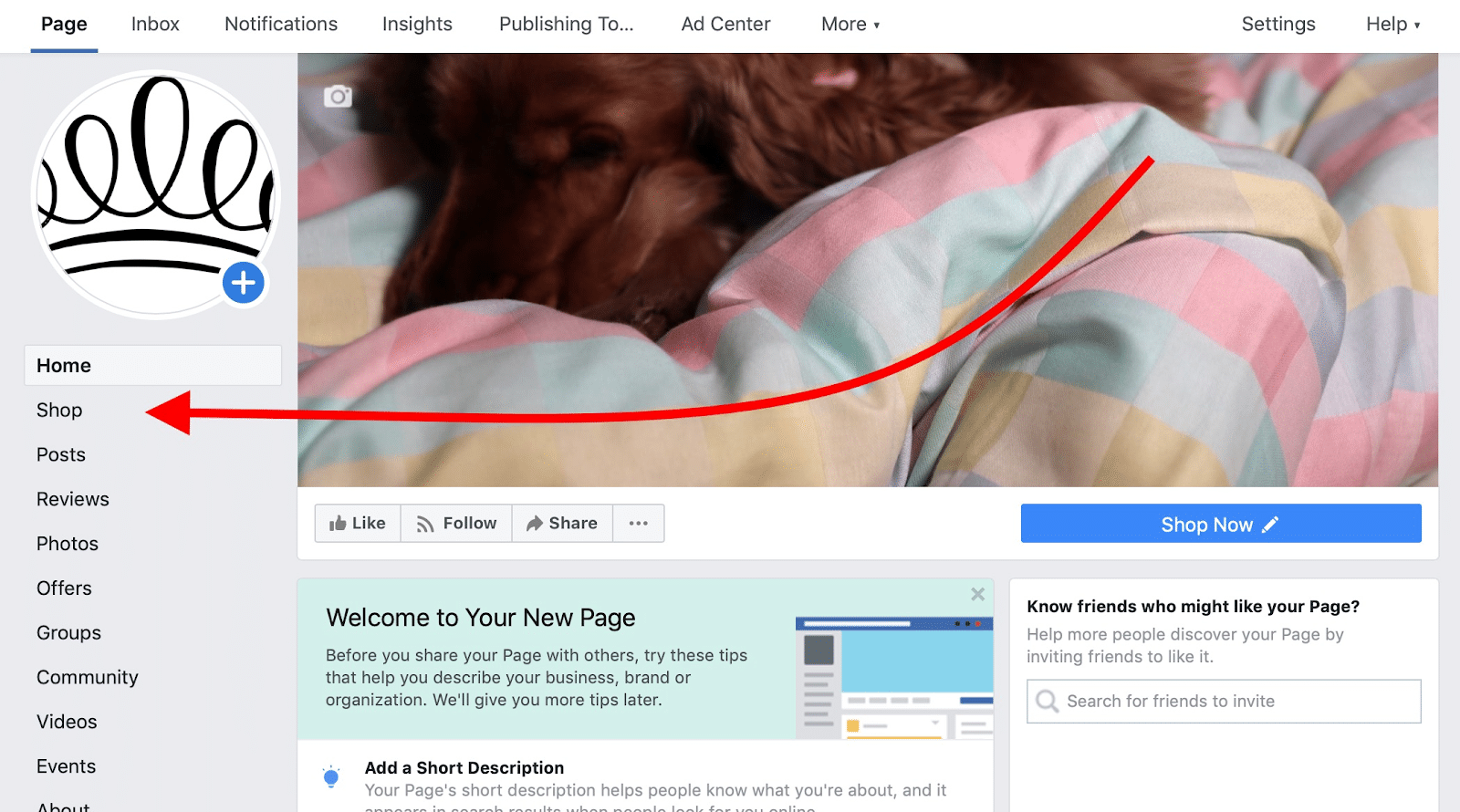
Step 2:
In this step, Facebook is going to ask you about your business details. Click on the Shop tab. There will be a “Get Started” pop-up that will explain the set up. Click get started and it will ask what kind of business you have and where you do business. See screenshots below:
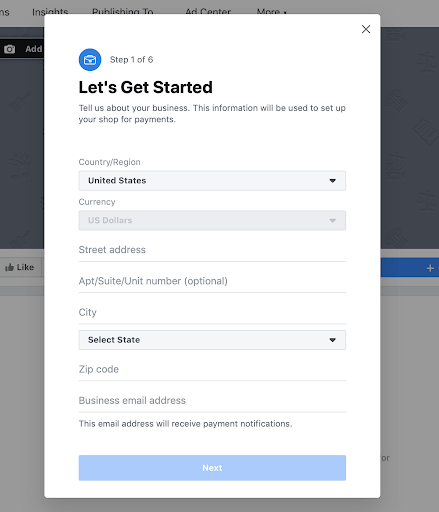
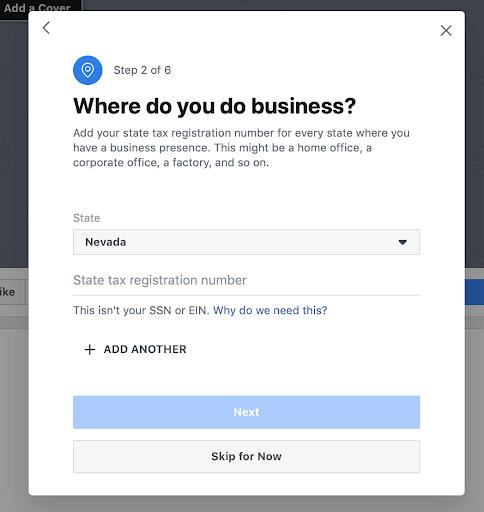
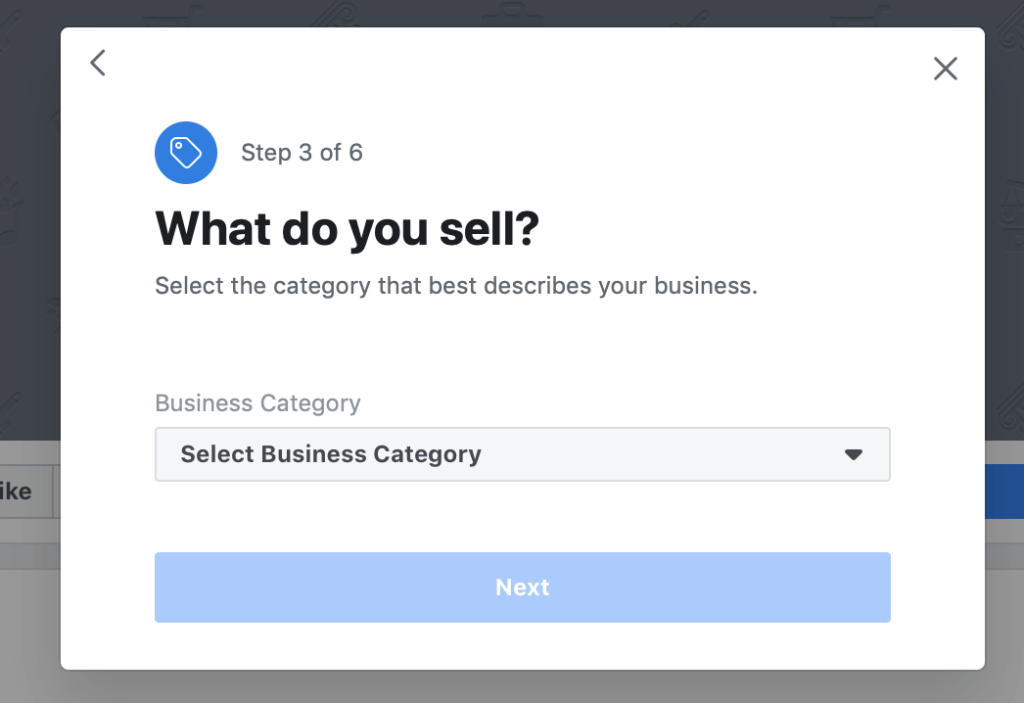
FB will then ask you for your information for tax purposes and shipping preferences and options. It is highly advised that you use shipping services that offer features like tracking and delivery confirmation. You must also ship your product within 3 business days of receiving the order. After this step, it would be a great idea to thoroughly look through the Merchant Terms and Policies and agree to those terms.
Step 3:
In this step, FB will ask you to configure your payments. In most cases in the US, you will just have to link your bank account. If not in the US, you will be provided other options like Paypal or Stripe.
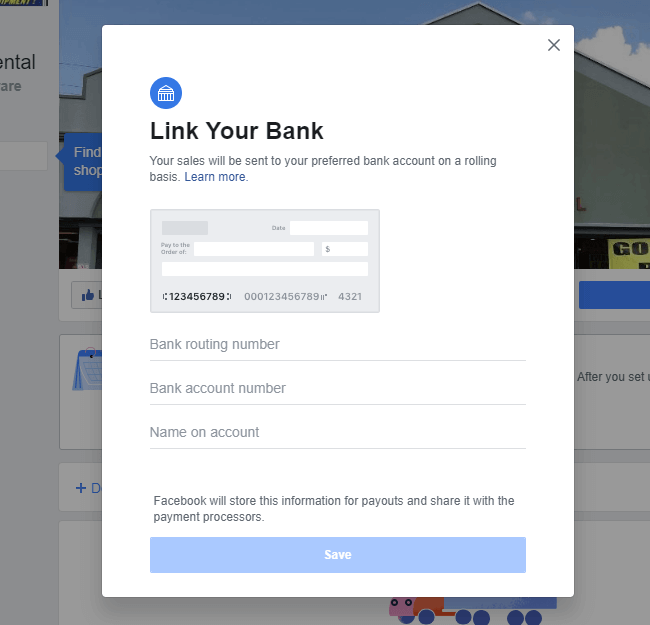
Step 4:
Time to add your products! Go to your Facebook Shop and select Add Product. A Product form will pop-up. Adding a photo is a MUST! You can add multiple photos (highly suggested) and even videos! After filling out the form, click save and you’re done! Add as many products as you like afterwards. There is also an option to create collections so your page will be more organized.